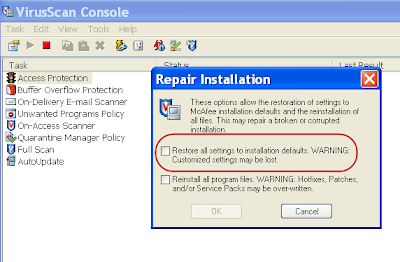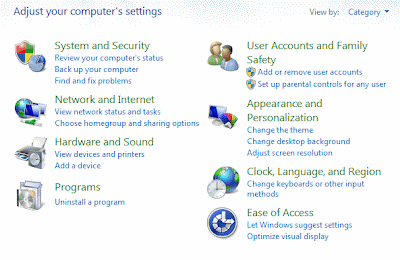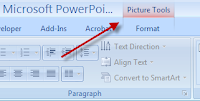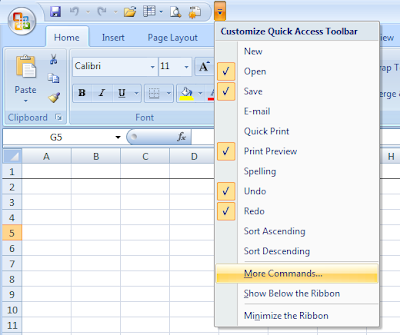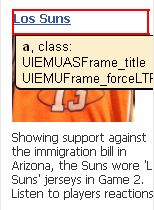Our search sucks! Why can't it work just like Google?
"Why can't I find what I'm looking for on my own companies website? I know the document/content is there -- I wrote it. When I use Google I don't have troubles finding what I'm searching for. Why can't we have Google for our website?" (This is a topic I would not typically post on this blog, but it's an often misunderstood issue that is raised frequently within companies -- an issue I've had to address many times.) The short answer, whether searching your companies (public) website or intranet (website), is that your company websites are not like the Internet and therefore the same technology that Google has developed for you to search the Internet will not work for your company. "But Google sells a search appliance for the Enterprise -- why can't I just use that?" Well, you can use Google's Search Appliance, and it may even be better than your current solution, but it wont live up to using Google to search the Internet. I have