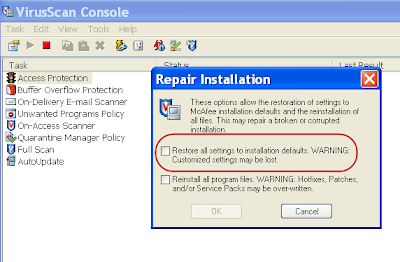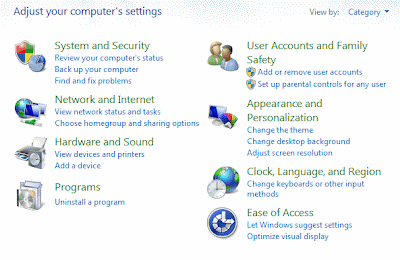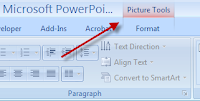No available system font when editing a PDF
I recently had to make a minor edit to an old PDF that I no longer had the source for. For large edits, there are PDF to DOC converters, but for minor edits I just use Acrobat. With this particular file I got an unexpected error message. All or part of the selection has no available system font. You cannot add or delete text using the currently selected font. Through a little searching I discovered that by selecting and then right-clicking the text, and entering the Properties dialog, I could change the font being used. In this particular case though, there were no system fonts embedded in the document and the only choices were from the original computer that created it -- a Mac. Since I was using Windows, this failed too. Fortunately for me I have Adobe Illustrator. With Adobe Illustrator you can open individual pages of a PDF and using the text tool you can make changes. If you don't have Acrobat or Illustrator and need to edit a PDF, PDFEscape -- a browser-based applet -- will