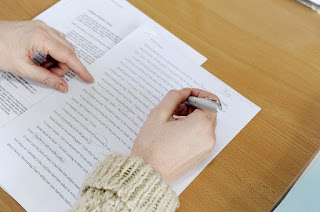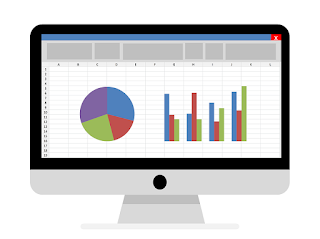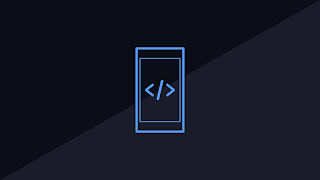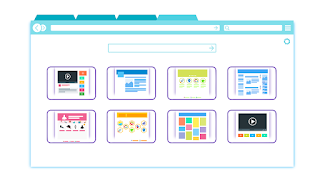Front-loaded text and scanning the page
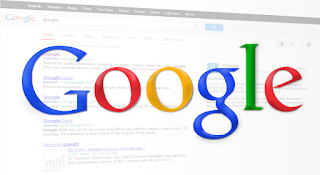
We push our writers to always front-load their titles and paragraphs not just because we think it's a good idea, but because studies back up the technique. Jakob Nielsen posted a great article, " First 2 Words: A Signal for the Scanning Eye ," where he goes into the details of his research in this area. Jakob starts with reminding us how our customers have many lists to read, err scan -- it's not just search results. Search result pages List of current and/or archived articles and press releases Product listing Table of contents Question lists on an FAQ page Bulleted and numbered lists, checklists, etc 11 characters is used as the baseline measure the number of characters a user actually reads when looking through a list (link text). The test is to see just the first 11 characters and see if you can predict what's behind the link -- what will you get when you click. The best link text has these characteristics. Plain language Specific te