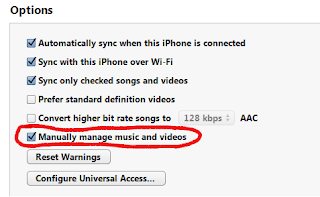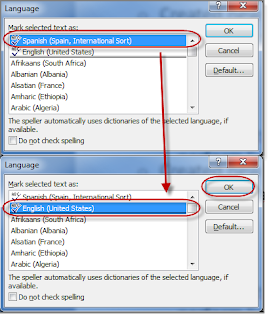Search and replace special characters in Word
Trying to find or replace special, non-viewable characters in Word? It's easy if you know how! Once you know how, you'll find many new uses. For example, I recently received a table of values in an email, and when I copied into Excel the values didn't go to the cells. With a little search and replace in Word, I reformatted the data so it was tab delimited, and then opening in Excel was a snap. In this case, I had three columns of data, all separated by various number of spaces so that it looked nice in the email. This is how to replace the spaces with tabs. When replacing several spaces at once, the trick is to find and replace the longest number of spaces first. This had some column spaces with 4 spaces, 5, spaces, and 6 spaces, so I started with searching for 6 spaces. Open the Find and Replace dialog box (Ctrl-H). Put 6 spaces in the "Find what:" field. In the "Replace with:" field, enter "^9". Note the following: No quotes "^