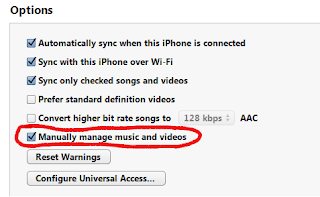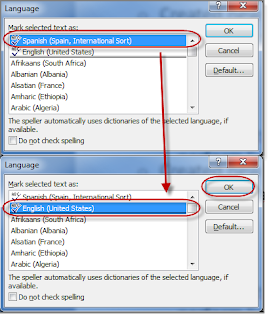Delete all objects in Excel
I recently copied hundreds of rows of data from a webpage into Excel. Unfortunately it brought over several unwanted objects, which I needed to delete. It seemed quite consuming if I was to select and delete each individually. Worse I discovered that I couldn't select some of the objects (checkboxes). I learned two new techniques for mass deleting objects. If you can select the objects Press F5 -- this opens the "Go To" dialog box Click Special... -- this opens the "Go To Special" dialog box Select the Objects radio button Click OK -- this closes the dialog box and all the objects in the worksheet are selected Press Delete and all the objects are deleted If you don't want all the objects deleted, first un-select those you don't want to lose. If you get a message "no objects found", then move on to the next method. For those objects that can't be selected For those that know how to create a macro, here's the macro