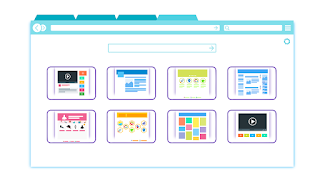Comcast will use your service to offer WiFi to other customers

Yes, you heard that right! If you're a Comcast customer and you rent a cable internet modem from them, then it has a separate wireless channel that other Comcast customers can use. This means as a Comcast customer, you can surf the Internet from any neighborhood where Comcast has an install base. While in theory I like the flexibility as a Comcast customer to get WiFi anywhere ( Xfinity WiFi Hotspots ), in practice I'm not too pleased. Why I'm not pleased. I pay Comcast to have their Internet service, which enables this capability. I pay another $8 to rent their modem, which is also required for this capability. I was never asked; my account was opted-in. If I have an issue with my connection, I have to hold a long time (typically), and if something is wrong at my end, I have to pay for them to correct, yet again Comcast benefits from my service working. If you live in an apartment complex, Comcast advertises your apartment complex on the list of available hots