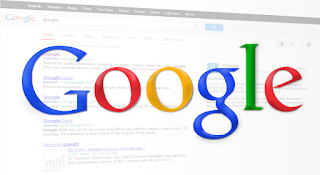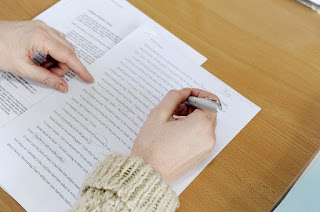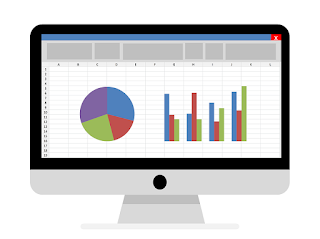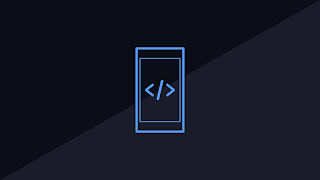Simple notification script for Google Sheets

UPDATED: May 19, 2017 I changed the script to be more user-friendly and the ability to include HTML in the email body. I also found that Google moved a few things in the menus, so I modified the instructions as appropriate. Google Sheets has a nice feature to notify yourself if something has changed, but every person who wants to be notified must add a notification for themselves. With a simple script, you can send notifications to people of your choosing. In this example, I've written a script to send an email when 1 or more rows are added. Get started. Go to the sheet Find a cell in the sheet that wont ever be over-written. Enter the value of the current total number of rows in the sheet. Note the cell for use in your script. I used G2. Go to Tools > Script editor... Write your script. Add this script in the script editor. Change as required to meet your needs. function check4NewLines() { // /////////////// //////////////// ////////////////