Get Exchange (Outlook) Email on your Droid
With my new Droid, it was extremely easy to get my Gmail, but I found the instructions for getting Exchange email not so clear. It's actually quite easy once you realize what's being asked -- the key is it's the same as your Outlook Webmail.
Here's what you need to do:
Here's what you need to do:
- Click/Open the eMail App and choose Add Account.
- Enter your Outlook email address and password.
- If you want this to be your default email, be sure to check the box before clicking next.
- Select Exchange from the account type options.
- Complete the following
- Domain\Username: This will likely have your email username as entered in step 2. It may not be the same as your network username, which is required here. Most of us don't have to remember our domain, except when using Webmail, e.g. mydomain\myusername.
- Password: The password you use to login to your corporate computer, and therefore your email. It should also be the same password you use when retrieving Outlook Webmail.
- Server: This will likely have your email domain as entered in step 2. Likely it wont be correct -- this should be the sub-domain and domain of your Outlook Webmail, e.g. webmail.foo.com.
- User Secure Connection (SSL): Should be checked.
- When you select Next, it'll validate the the information was correct and you're done.
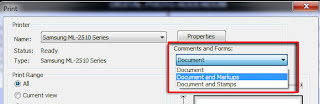
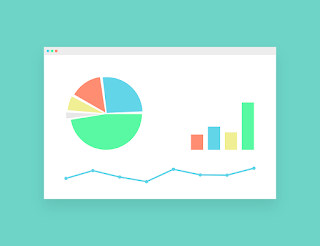
Comments