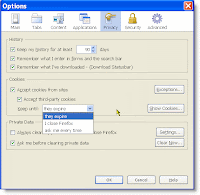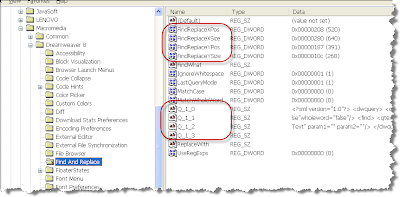Adobe Acrobat Reader update error: Error 1602

I started getting this error, 1602, when attempting to complete the update request from Adobe for Acrobat Reader. I'm not a fan of PDF files, and use FoxIt in most cases as an alternate PDF Reader, but sometimes I still need Adobe Acrobat Reader. I discovered that the cause can easily be solved by deleting the 'ARM' folder within the Acrobat Reader program files. You can find the 'ARM' folder within \Adobe\Acrobat\x.x\ where x.x is the version number. The location of \Adobe\Acrobat\x.x\ will vary based on your version of Windows. For XP users it's contained within C:\Documents and Settings\All Users\Application Data\ while Vista and Win7 users will find it within C:\ProgramData\. Once you delete the 'ARM' folder, on the next update attempt everything should work as expected.