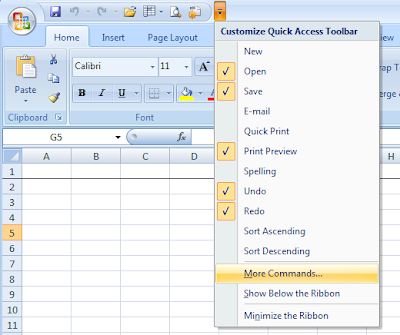Sync Your Outlook Contacts and Calendar to Your Droid
As nice of a phone as the Droid is, its Outlook integration is not yet up to what you can accomplish with the iPhone. Previously I blogged about how to get your Outlook email onto your Droid , as the instructions that come with the Droid are not clear. The rest of this post will tell you how to sync your Calendar (events) and Contacts between your Droid and Outlook. It takes three things to make this work. Compatible version of Outlook: Outlook 2003 or 2007 on Win XP (32-bit only) and Vista. Gmail account: You should already have this, since it's required for the Droid. Google Calendar Sync application: The Google Calendar Sync program will sync your calendar and contacts between your Outlook account and your Gmail account -- your Droid can interact with your Gmail account. Download this from Google onto your computer that's running Outlook. Once you've downloaded the Google Calendar Sync program, install it. Just a few simple steps, and you'll have your Contacts a...