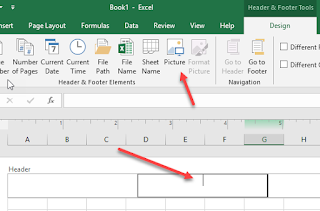Visio print to PDF wider than paper choices
I really struggled with this one. I had a Visio diagram (Microsoft Visio Pro 2019) that ran 50 inches by 11 inches, i.e. 3 tabloid pages strung together in landscape. The solution ended up being quite simple. I had a few things set that I don't think matter, but may be helpful to know. The Design was set to Auto Size. In Page Setup (Design > Size > More Page Sizes), the Page Size was set to let Visio expand (add) pages as needed. With the Page Breaks on (See the View ribbon), it's easy to see where each page begins and ends as you expand pages across and down. The actual steps are as follows: Make sure you can see your entire diagram on the screen. Click File (upper-left). Click Save As from the left navigation. Click Browse from the list to the right of the navigation. This will open a Save As dialog box. Navigate to the place you want to save your file using typical Explore functions. Click the dropdown on " Save as type ." Find and sel...