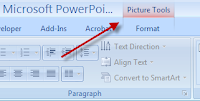Useful Windows Utilities
I ran across a few useful, free Windows utilities today, all from Mike Lin . Though he created these years ago, I found them still helpful. Startup Control Panel : This tool installs in your Windows Control Panel and allows you to disable programs that are configured to start on Startup. In October 2006 in my XP Memory Problems and Startup Applications post I wrote about a similar program, Startup Inspector , which I've continued to use. I like Startup Control Panel a little more, but they both should work for you. StartUpMonitor : The purpose of StartUpMonitor is to monitor programs on install and notify you before they add a new Startup program. While I haven't used it yet, I like this idea as I can catch these before they get into my system instead of having to use Startup Control Panel or Startup Inspector after the fact. Clipomatic : Clipomatic will keep a "clipboard" of your copy/cut text, so you can access and reuse items clipped long after you've made new