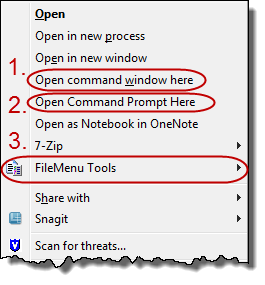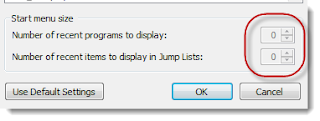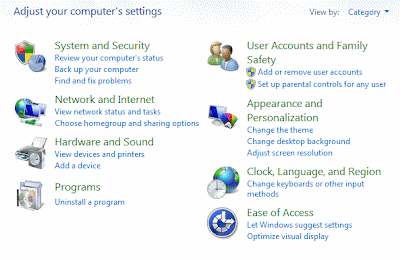Replaced my Macbook with a PC
For the last 4 months I've been using a Macbook at work... my first Mac since the late 90s. I did this so I could enjoy all the benefits Mac lovers rave about. Today I replaced the Macbook with a Lenovo Win7 laptop, because there were more hindrances than benefits. The funny thing, I'm not sure if it's caused by Microsoft or Apple. Here's what I'll miss about my Macbook: Slightly lighter weight Scrolling using two-fingers on the touchpad My Lenovo does that too (though not as smooth). Here's why I gave up my Macbook: Several features of Outlook unavailable Date difference in Excel No Visio or Project Some websites require IE So the Mac fanatics could say it's because Microsoft has purposefully lagged behind in Mac versions of their software. Microsoft people could claim it's too costly to develop for an additional platform when Windows runs on 80%+ of all desktops and laptops. Regardless, I have a job to do and it's much easier on Wi...