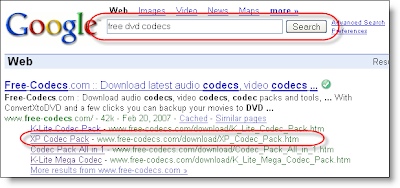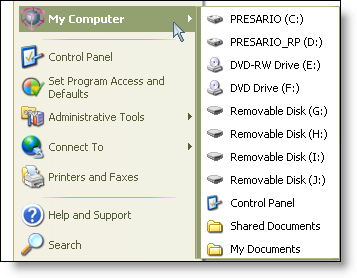Add a new Download Action in Firefox
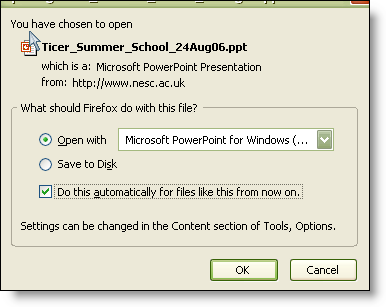
Recently I was asked how to add a new Download Action to Firefox. In other words, how can I get Firefox to always use the same program and open a file from the web without having to save it first each time. I scratched my head for a minute and then thought, "this is easy, just click Tools | Options , and then the Content tab ." I found out I could only manage them here, not add. After being perplex for a while, I realized it is actually very easy. Download the file type (e.g. PowerPoint), select the Open with radio button, select the application you want to open it with , and (here's the hard part) check the box next to Do this automatically for files like this from now on . Now you can go back to the Content tab in the Options menu if you want to remove or change the file association. Ahh, such an easy solution to any easy problem.