How to Create an Outlook Forward Rule
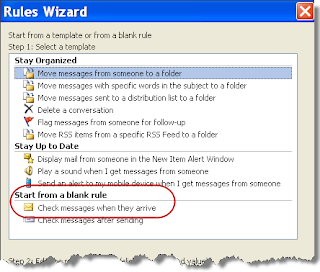
Note: These steps were written using Outlook 2003. Though most if not all versions should support this functionality, it may take slightly different steps in different versions. These steps will describe how to forward an email that contains a specific Subject, e.g. “the subject,” from a specific email address, e.g. "foo@foo.com," to another Outlook user, e.g. "Outlook User." 1. Within Outlook go to Tools >> Rules and Alerts… 2. Click New Rule… This will start the Rules Wizard 3. Select the “Start from a blank rule” option 4. Select “Check messages when they arrive” 5. Click Next 6. Select the two check boxes “from people or distribution list” and “with specific words in the subject.” This puts both phrases in the lower “Step 2” text box. 7. Click on the “people or distribution list” text in the lower box. This will open a new Rule Address dialog box, similar to the standard Address Book dialog box. 8. In the From - > field (at the...
