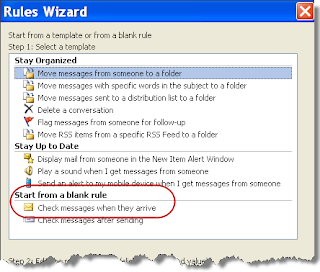Helpful Outlook Shortcuts
I'm always looking for shortcuts to reduce the time I spend moving the mouse. My company just sent this email with a few helpful Outlook shortcuts, and therefore I'm sharing them with you... Outlook 2010 Shortcuts Ctrl + E will help you find a message or other item. Ctrl + Alt + R will reply to an email with a meeting request. Ctrl + Shift + A will create an appointment. Ctrl + Alt + F will forward an email as an attachment. Ctrl + Shift + M will draft a message from any Outlook view. Outlook 2011 for Mac Shortcuts Shift + ⌘ + K will send all the messages in your outbox. Shift + ⌘ + O will display all unread messages in your inbox. Ctrl + ⌘ + C will check recipient names in an open message. Ctrl + 2 will flag an item for follow up for “tomorrow;” Ctrl + 3 will flag for “this week;” Ctrl + 4 will flag for “next week”.