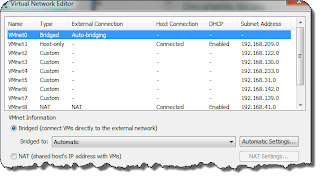Add shared folders to your VMware VM

Having a few different VMs, but unable to edit them due to not having VMware Workstation can be a hassle. But if you understand the configuration file, *.vmx, and the available options you can actually change up quite a few things. The latest for me was adding a shared folder, so i could get some files from the Host to the VM.
Even though I'm using Windows, the Ubuntus Sharing blog had an article the helped me. With the following lines, I shared the C and E drives, with E being Read Only.
isolation.tools.hgfs.disable = "FALSE"
sharedFolder.maxNum = "2"
sharedFolder0.present = "TRUE"
sharedFolder0.enabled = "TRUE"
sharedFolder0.readAccess = "TRUE"
sharedFolder0.writeAccess = "TRUE"
sharedFolder0.hostPath = "C:\"
sharedFolder0.guestName = "C"
sharedFolder0.expiration = "never"
sharedFolder1.present = "TRUE"
sharedFolder1.enabled = "TRUE"
sharedFolder1.re...