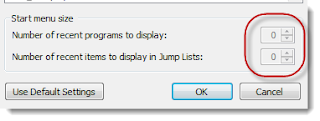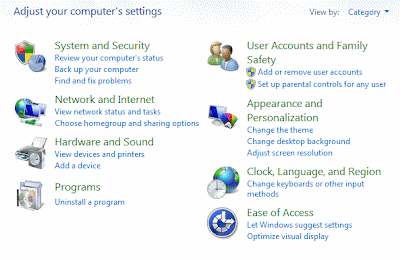Lenovo Yoga (Synaptics) Touchpad Adjustments
I recently purchased a Lenova Yoga, which is a laptop - tablet hybrid (an article for another time). I am quite happy with it, but have been rather annoyed with one "feature." While using the touchpad, what seemed like for no reason, the screen would switch to the last program I was using. I finally discovered it was caused when I moved my finger to the right on the touchpad -- which is common when moving the cursor. I move it right, I move it left, I move it up, I move it down... you get the idea, we move the cursor on the screen, because that's how it works. I found the device properties, and learned that this was a "feature" of the touchpad. A left-to-right movement from the edge of the touchpad is an indication you want to see the last program used. Simply disabling the "Edge Swipes" feature solved this annoyance. By the way, the same feature exists in Windows 8 for touchscreens. I find this to be a great feature, and use it frequently. For...