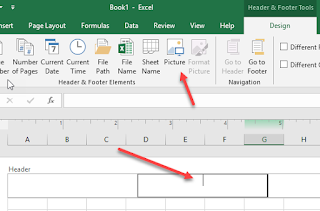Knowledge Base Content Maintenance

You’ve invested in a knowledge management program, maybe Knowledge Centered Support (KCS), to improve the availability of self-support content for your customers. It’s going reasonably well, but one day you realize that the amount of written content has begun to pile up. Before you reach this point, I highly encourage you to start a content maintenance program as part of your overall content governance. If you're past this point, well, better late than never. Why do you need a maintenance program? You may think of content governance as defining roles and ownership for creating content with appropriate processes and editorial guidelines, which it is, but you need to include ongoing maintenance, too. Without a maintenance program, you likely have one or more of these issues going on. Your support agents and customers are running into irrelevant articles , having to skip listings in search results and/or even clicking and reading those articles that are no longer relevant. Wor...