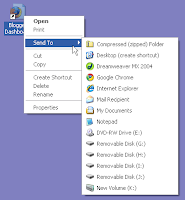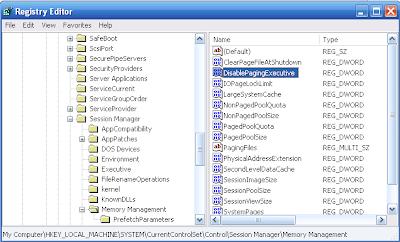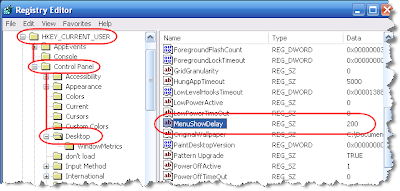Microsoft Ad Campaign, Phase 2 is much different than Gates/Seinfeld
It's hard to figure whether the Gates/Seinfeld ads ran their course as expected or were they cut short because thy missed the mark expected. Regardless, Microsoft has releases some new, more relevant ads that displays all types of people and their roles as PC users. I'm a PC: Pride I'm a PC: Not Alone I'm a PC: Stereotype The New York Time released an analysis of the Microsoft strategy to combat the Apple TV spots, and they point out that Microsoft isn't the first company to try and take some very bad press and turn it around in their favor. “This is just the beginning, the first phase of the campaign,” said Mich Mathews, senior vice president for marketing at Microsoft. “We’re on a journey to reposition the PC.” Looks as if we may have many more entertaining commercial spots ahead of us.