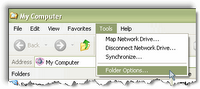
Seems like every time I work on a new XP system, I have to re-figure how to get the folder settings the way I like it - the way it worked in prior versions of Windows. So for the benefit of others, here is how you do it.
- Open Windows Explorer (Windows key + E)
- Choose the View menu (alt + V)
- Select Details from the menu (alt + D): This may already be set -- it will make sure that the Detail option will be the default display option
- Choose the Tools menu (alt + T)
- Select Folder Options from the menu (alt + O)
- Make sure you are on the General tab, and click the Use Windows classic folders radio button within the Tasks area (should be the second radio button on the tab)
- Select the View tab
- Check the following boxes in the Advanced settings area:
- Display file size information in folder tips
- Display the contents of system folders
- Display the full path in the address bar
- Show hidden files and folder
- Uncheck the following boxes in the same Advanced settings area:
- Hide extensions for known file types
- Use simple file sharing: This enables the Security tab when you view the properties fo a folder
- Click Apply to All Folders (above the Advanced settings area)
- Click OK
- Check it out -- close your Windows Explorer windows and re-open one (Windows key + E)
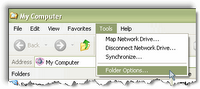 Seems like every time I work on a new XP system, I have to re-figure how to get the folder settings the way I like it - the way it worked in prior versions of Windows. So for the benefit of others, here is how you do it.
Seems like every time I work on a new XP system, I have to re-figure how to get the folder settings the way I like it - the way it worked in prior versions of Windows. So for the benefit of others, here is how you do it.

Comments