Restrict Third-Party Cookies in Firefox
With the change to Firefox 2, restricting third-party cookies is no longer available through the Options dialog. The only option within the Options dialog is to either allow all cookies or no cookies. Fortunately you can still do this through About:Config. (If you are unfamiliar with About:Config, see my blog post on November 5, 2006.)
I recommend you disable third-party cookies to avoid companies, such as DoubleClick, from tracking your behavior across sites.
Open About:Config, and use the Filter dialog box and type network.cookie.cookieBehavior (it will be the second item once you have entered network.c). Double-click on network.cookie.cookieBehavior and change the value to 1. This will now permit only cookies from the same domain you are visiting to save cookies on your computer.
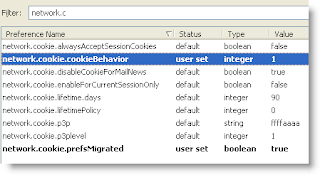
Here are all possible values:
I recommend you disable third-party cookies to avoid companies, such as DoubleClick, from tracking your behavior across sites.
Open About:Config, and use the Filter dialog box and type network.cookie.cookieBehavior (it will be the second item once you have entered network.c). Double-click on network.cookie.cookieBehavior and change the value to 1. This will now permit only cookies from the same domain you are visiting to save cookies on your computer.
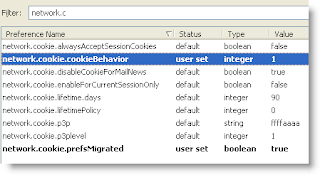
Here are all possible values:
- 0 (default): Enable all cookies
- 1: Allow cookies from originating server only
- 2: Disable all cookies
- 3: Use P3P policy to decide (see MozillaZine Knowledge Base, network.cookie.p3p)


Comments